|
Sign Up Players into Active Tournament
|   |
Sign up member golfers
These steps enable you to sign up players already members of your roster(s). See below for how to sign up guests to a tournament.

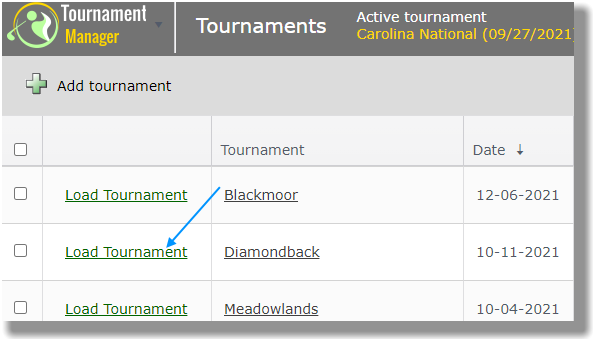

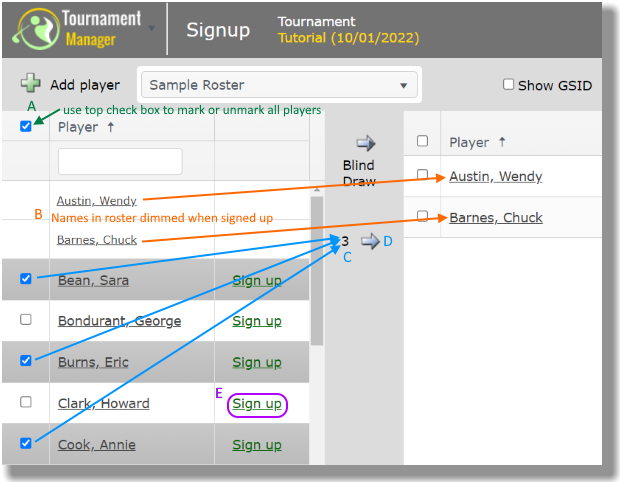
Sign up guest golfers
Follow these steps to sign up guest golfers to your tournament.




Waitlisting players
An administrator can enable the waitlist feature in each tournament from the Website / App settings. The waitlist comes into play when the number of golfers who sign up exceeds the number designated in the tournament Settings. The image below in Step 1 shows that the tournament was set up for a maximum of 100 players. Any registrations beyond the 100 would go to the waitlist.





Signup log
Note the "View signup log" link at the top of the Signup screen. That log shows who (player or administrator) signed up or removed a person and when.

