If this is your first season using League Manager or you have changed your course(s) since last season, you will need to add your courses. You can select a course from our global course library/database or enter the course information yourself.
Select a course from database
When you add a course from the global database, please verify the course information (rating, slope, yardage, pars, handicap holes) because the course may have changed.
- Open the Main Menu, click Courses.
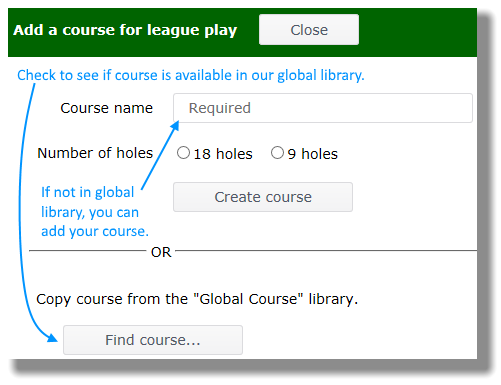
- Click on the Find course... button (shown in image above).
- Into the Search box type in the most unique words/names from the course name (skipping common words such as "the," "club," "golf," "country," "course," etc.). You can also add the city and 2-digit state abbreviation but typically a one-word search will produce the shortest number of courses to review. For instance, a search for "pinehurst" returns about 15 courses. A search for "pinehurst nc" returns 360+ courses from North Carolina and elsewhere because every course that includes either "pinehurst" or "nc" is returned in the results. The default arrangement of results is--most relevant...to least--much like Google searches.
Let's say you wanted to add Brier Creek Country Club of Raleigh, North Carolina. Here are two searches that found the course: 1) first search uses "raleigh nc", and 2) the second search uses "brier" as the likely most unique word in the course name. In both searches Brier Creek Country Club of Raleigh is the top-listed result.
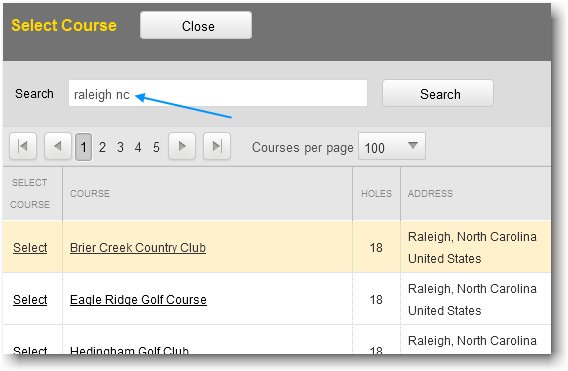
- When you find a course you want to copy to League Manager, click/tap on the Select link to the left of the course name.
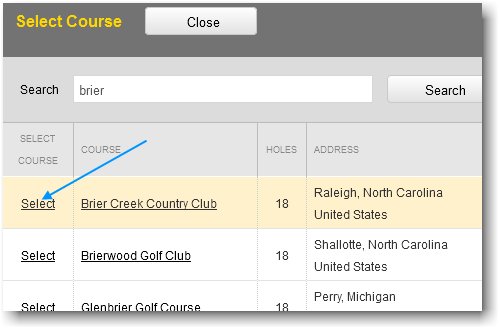
- The course is then added to your League Manager.
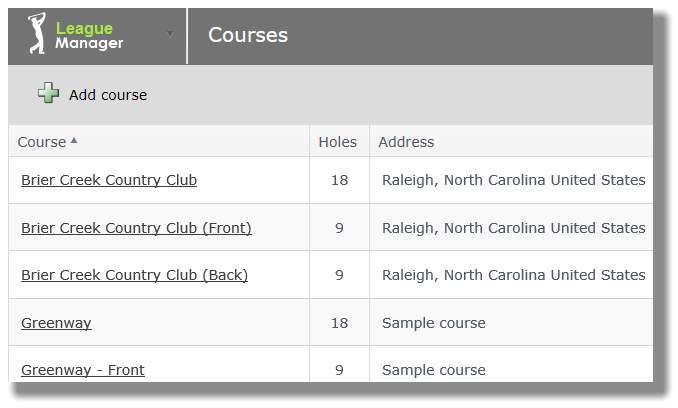
Add course manually
- Open the Main Menu, click Courses.
- Enter the Course name, put a dot in 18 holes or 9 holes and click/tap the Create course button. If you play 9 holes each week and rotate front and back sides of an 18-hole course, then create two 9-hole courses; one for the front nine and one for the back nine.
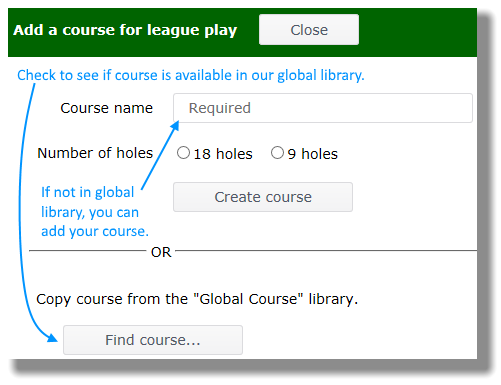
- Enter City, State, and Country (these are optional fields that you can leave blank) and then click/tap the NoName - N link to add your first tee. Thereafter you will click on the green plus sign to add another tee.
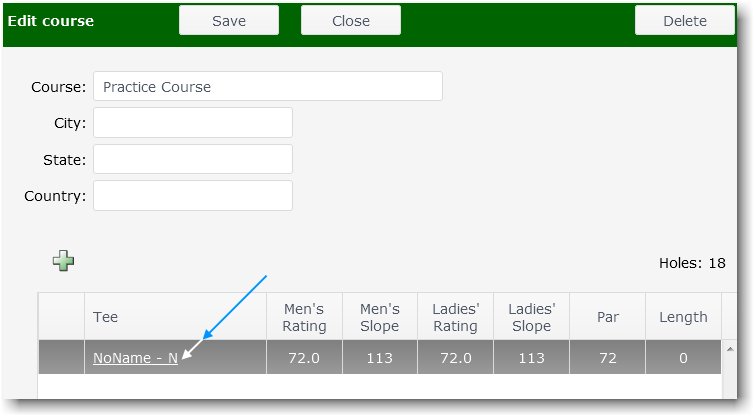
- Click/tap on the tee Name drop down menu to select the set of tees for which you want to enter information. Do the same for tee Color. The tee color Abbreviation should fill in on its own. On the Rating & Slope tab, enter Men's and Ladies' Rating and Slope.
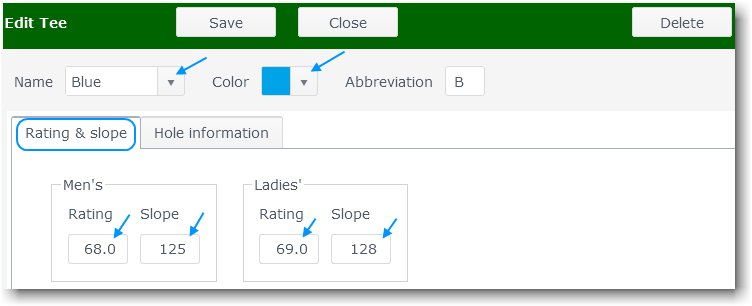
- Click/tap on the Hole information tab and fill out all information for Yards, Pars and Handicap hole order. Rating, slope, yardage, pars and handicap hole order are typically available on the course scorecards. You might also find them on the course website. You can also find rating and slope information at the Course Rating and Slope Database maintained by the USGA.
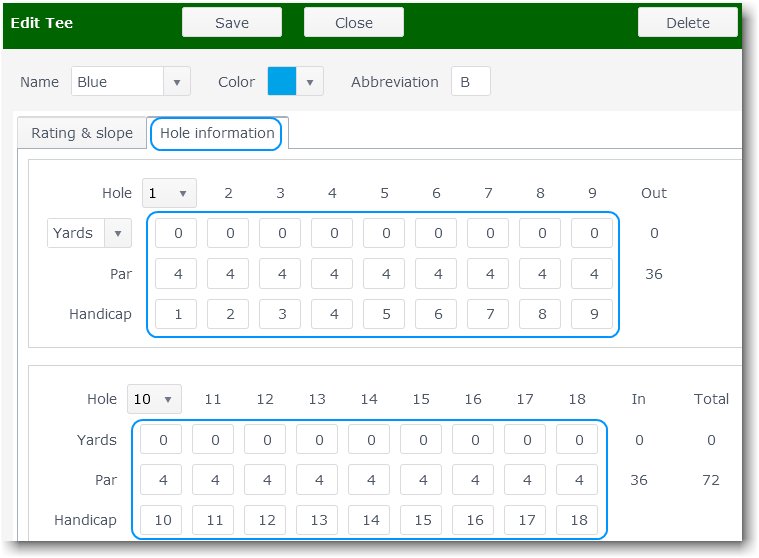
- Click/tap on the Save button.
Edit or Delete a course
- Open the Main Menu, click Courses.
- Click on the course name that you want to edit or delete.
- Click on the Delete button in the upper right to delete.
- If editing, click on the item that you want to edit, such as a tee.