View current automatic reports
As the administrator, you can select which reports will be published to your league's website automatically when you "Finalize" an event. That's right. If you preselect reports in Results, they will all be posted to your league website when you Finalize and event. It's that simple.
- Open the Main Menu, click Post-play, click Results.
- When you create a league using last season's league information, the results reports you used last year will be transferred in to this year's league. When you start a league from scratch, some standard results are pre-populated for you. You may remove or add reports to your list of automatically published results.
- To see what reports are set to automatically publish, click the button labeled, "Edit results on website..."
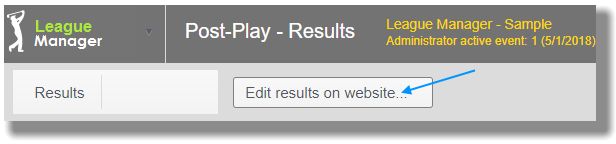
- To delete any of the automatic reports, click on the "Remove" link.
Add an automatic report
- Open the Main Menu, click Post-play, click Results.
- Click on the Results button.
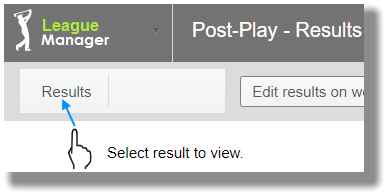
- Click on the desired results report link, such as "Player - Event."
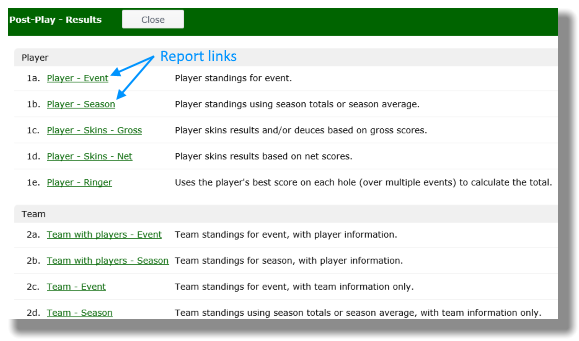
- Select options from one or more of these tabs:
Options
Sort
Filter
Header and Footer
Font
Page - Click on "View results" button.
- Click on "Put on website..." button.
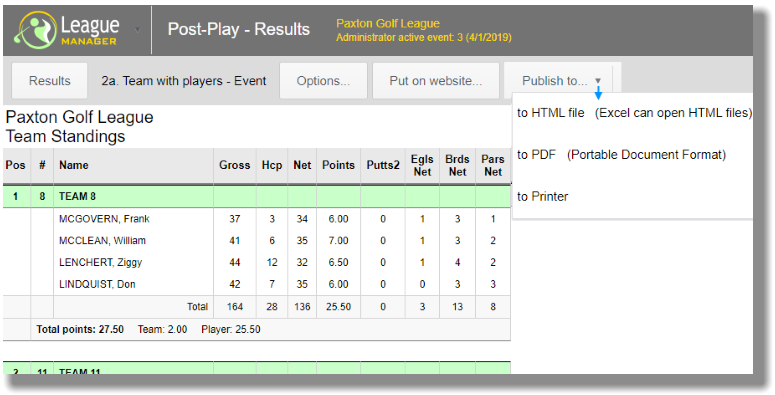
- Type in a descriptive report title and click on "Add - automatic update" button.
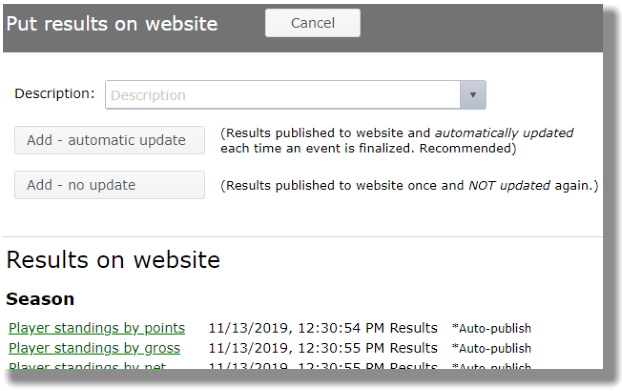
- When you view your automatic reports - see top of this page - you will see your new report added to the list.