The Backup and Restore Data function works the same way in League Manager, Tournament Manager and Handicap System. You can make unlimited backups to your hard drive, CD's, flash drives and other media. When you backup to the Internet - our server - the most recent 10~12 (depends on size) backup files will be kept for each of the above-named programs. When you reach that number and make another backup, the oldest backup file will drop off and no longer be available.
- To Backup Data
On the League (LM), Roster (TM & HS) or File (WD) menu, click Backup / Restore Data...
Backup to a CDROM, hard drive, floppy disk, or the Internet
- In the "Select Programs to Backup," place a check mark next to the programs you would like to back up. Only those programs that you have installed will be displayed.
- In the "Backup to" area, choose to back up: a) to your Disk (hard drive, CD, etc.) or, b) to the Internet.

Sample Backup Data tab configuration
- If you are backing up to a Disk, click on the Browse button and the "Select folder to backup to" window will open.
- Select the folder or drive in which to place your backup file.
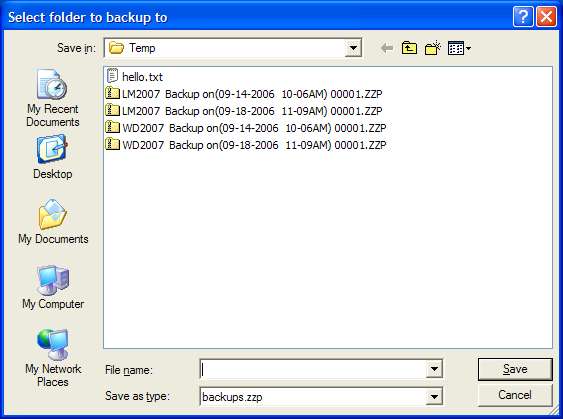
Sample "Select folder to backup to" window
- Click the Save button.
- Click Backup button.
|
Tip: Did you know you can always make a backup to your hard dive and copy the backup file to anywhere you wish? You can even email it as an attachment to another computer.
After it has saved the backup file...look on your desktop for the file starting with LM200x with backup date and time. League Manager backs up all data into this one file. Use Windows to copy (drag and drop) the file to any folder, drive, CD, DVD or even email it to the other computer to be restored. |